Electronics are part of daily life. From phones and laptops to gaming consoles and TV remotes, we touch them often. But how often do we clean them? Dirt, dust, oil, and bacteria build up over time and can affect performance. Cleaning electronics isn’t just about keeping things looking neat. It also helps them last longer and stay safe to use.
In this blog, you’ll learn how to clean electronics safely at home without damaging anything. We’ll go over smart cleaning tips, common mistakes to avoid, and some handy home cleaning tools to use. Whether it’s your laptop screen or your phone charging port, this guide will help you do it right.
Why Cleaning Electronics Matters
Cleaning electronics helps them run better. Dust blocks vents, causing overheating. Fingerprints and grime reduce screen clarity. Oil from hands can also mess with touch sensitivity. Over time, all this wear can lead to early failure.
Also, electronic surfaces carry bacteria and viruses. Keyboards, remote controls, and phones are among the dirtiest objects in many homes. Regular cleaning keeps your electronics more hygienic and safe to use.
General Safety Before You Start
Before cleaning anything electronic, always unplug it. If it’s a phone or tablet, power it off. For laptops and computers, remove the battery if possible. This avoids short circuits and shocks.
Never spray liquid directly on the device. Use a soft cloth or applicator instead. Avoid too much moisture as electronics don’t mix well with water.
It’s also a good idea to wash and dry your hands before cleaning. Oils and moisture from your skin can leave smudges or increase risk if your hands are damp.
How to Clean Phone Screens and Tablets
Smartphone screens attract fingerprints, oils, and dust. To clean them, use a microfiber cloth. This cloth gently lifts dirt without scratching.
If you need more than a dry wipe, lightly dampen a microfiber cloth with distilled water or a mix of 70% isopropyl alcohol and water. Rub in small circles. Avoid getting moisture into speaker grills or charging ports.
Don’t use window cleaners, vinegar, or paper towels. These can damage screen coatings and cause tiny scratches over time. Alcohol wipes can be useful, but always check if your screen has a protective coating first.
Cleaning Inside Charging Ports and Headphone Jacks
Charging issues often come from dirty ports. Pocket lint, dust, and other debris get stuck inside. To clean a charging port:
Use an anti-static brush. Gently scrape or brush out any buildup. You can also use a small burst of compressed air, but avoid using your breath. The moisture from your mouth can be risky.
Avoid using metal pins or sharp objects. They can damage the pins inside, especially in phones and tablets.
Headphone jacks and USB ports can be cleaned the same way. A dry cotton swab or a soft, dry brush works well.
How to Clean Keyboards Safely
Keyboards collect dust, crumbs, and skin particles between keys. They’re also touched daily, making them breeding grounds for germs.
Start by flipping the keyboard upside down and shaking out loose particles. Then use compressed air to blow out dirt between keys.
To clean the surface, use a microfiber cloth dampened with isopropyl alcohol. Wipe each key gently. Avoid dripping any liquid inside the keyboard.
If it’s a mechanical keyboard and you’re confident, you can remove the keycaps and clean them individually. Let them dry completely before putting them back on.
For laptop keyboards, be extra gentle. Laptop keys are more delicate and harder to replace.
Cleaning Monitors and TV Screens
Monitors and TVs need extra care because their screens are fragile. Avoid household cleaners and paper towels.
Use a dry microfiber cloth to wipe off dust and smudges. If needed, lightly dampen the cloth with distilled water or a screen-safe solution.
Always turn off and unplug the screen before cleaning. Don’t press too hard—it can damage the pixels.
If you’re using a screen spray, apply it to the cloth, not directly on the screen. Work in soft circles and avoid the edges, where liquid could seep in.
How to Clean Earbuds and Headphones
Earbuds gather wax, dust, and sweat. Cleaning them not only keeps them looking fresh but also improves sound quality.
For rubber tips, remove them and wash with mild soap and water. Dry fully before reattaching.
Use a dry, soft brush or a cotton swab to clean the speaker mesh. Be gentle to avoid pushing dirt further inside. Don’t use sharp pins or soak the tips.
For over-ear headphones, wipe the ear cups and headband with a damp microfiber cloth. If they have fabric cushions, you can use a cloth slightly dampened with rubbing alcohol.
Dusting Vents and Fans in Electronics
Laptops, gaming consoles, and PCs have vents that pull in air. Dust builds up fast and blocks airflow. This makes devices heat up and work harder.
Use a can of compressed air to clean the vents. Hold the device at an angle and spray short bursts. Avoid spraying constantly—short bursts are safer.
For deeper cleaning, use an anti-static brush to loosen dirt. Some devices allow you to open the case and clean the inside, but do this only if you're comfortable. Always power off and unplug the device first.
Avoid using vacuums directly on electronics. The suction can generate static, which is harmful to components.
Smart Tips Most People Don’t Know
-
Use sticky tack for keyboards. Press gently between the keys to lift out tiny particles.
-
Dry rice isn’t for water damage. It doesn’t really fix wet electronics. Turn the device off, remove battery or sim, and get it professionally cleaned.
-
Avoid tap water. It has minerals that leave residue. Use distilled water if needed.
-
Keep a cleaning routine. Don’t wait for electronics to look dirty. Set a schedule every two weeks for light cleaning.
-
Don’t over-clean. Cleaning too often with alcohol or wipes can wear down coatings on screens and buttons.
-
Label your cloths. Use separate microfiber cloths for screens, lenses, and general cleaning to avoid cross-contamination.
How to Store Your Cleaning Tools
Keep your microfiber cloths, alcohol wipes, soft brushes, and compressed air in a small container or drawer. Label it so everyone in the house knows it’s for electronics only.
Make sure your tools are clean and dry before each use. Wash microfiber cloths separately from towels and clothes to keep them lint-free.
Avoid leaving wipes or sprays open after use. Reseal tightly so they stay moist and effective.
Cleaning Electronics in a Home With Kids or Pets
Homes with kids or pets face more challenges. Sticky fingers, hair, and spills are common.
Keep devices out of reach when not in use. Use protective cases and screen protectors. These make cleaning easier and help prevent long-term damage.
Wipe devices more often in such homes. If you notice fur stuck in fans or ports, clean gently using soft brushes.
Always check that screens and keyboards are dry before letting kids or pets near them again.
Final Thoughts
Cleaning electronics might seem tricky, but with the right steps, it’s easy and safe. You don’t need fancy tools or chemicals. Just a few careful habits can keep your devices working well and looking clean.
Clean screens with microfiber, clear ports with brushes, and wipe surfaces with safe liquids like alcohol or distilled water. Avoid moisture, sharp tools, and harsh chemicals.
Over time, a regular cleaning routine saves you money on repairs and replacements. It also makes your home cleaner and more organized.
Keep It Clean with Alclean
Your electronics are part of your everyday life. They deserve care, not guesswork. Alclean gives you the right tools to clean safely, without damaging anything. Whether it's your phone screen, laptop keyboard, or charging port, the right product makes all the difference.
Don’t wait until dust or grime causes a problem. Stock up on trusted cleaning cloths, safe solutions, and tools made for electronics. .
Visit Alclean today and bring home the tools your tech deserves.
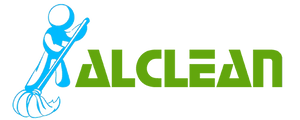
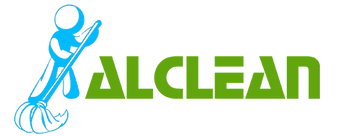
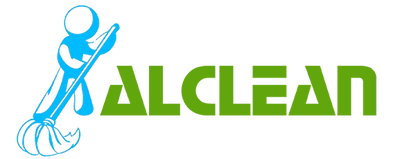
Leave a comment